HRAF is pleased to announce exciting new citation and permalink features from our IT and Development team. Researching, citing and keeping track of ethnographic and archaeological sources in eHRAF have never been easier. This post will describe the new features and walk you through how to find and use them effectively when searching, saving and referencing content from eHRAF.
The New Cite Button and Exporting Citations
You can quickly obtain a pre-formatted bibliographic citation anywhere you see the ![]() button in eHRAF. You will see this button beside the author’s name on your search results pages as illustrated below.
button in eHRAF. You will see this button beside the author’s name on your search results pages as illustrated below.
Clicking on ![]() will bring up a menu that will allow you to select which reference style you prefer (e.g. MLA, Harvard, Chicago). Simply copy the style example that you would like to use and paste it into your bibliography. Alternatively, you can export the reference to your chosen citation management program by clicking on the appropriate link (e.g. EndNote, RefMan or BibTex). These formats will be compatible with other reference management software including Zotero and Mendeley. Refer to your citation manager’s documentation for assistance.
will bring up a menu that will allow you to select which reference style you prefer (e.g. MLA, Harvard, Chicago). Simply copy the style example that you would like to use and paste it into your bibliography. Alternatively, you can export the reference to your chosen citation management program by clicking on the appropriate link (e.g. EndNote, RefMan or BibTex). These formats will be compatible with other reference management software including Zotero and Mendeley. Refer to your citation manager’s documentation for assistance.
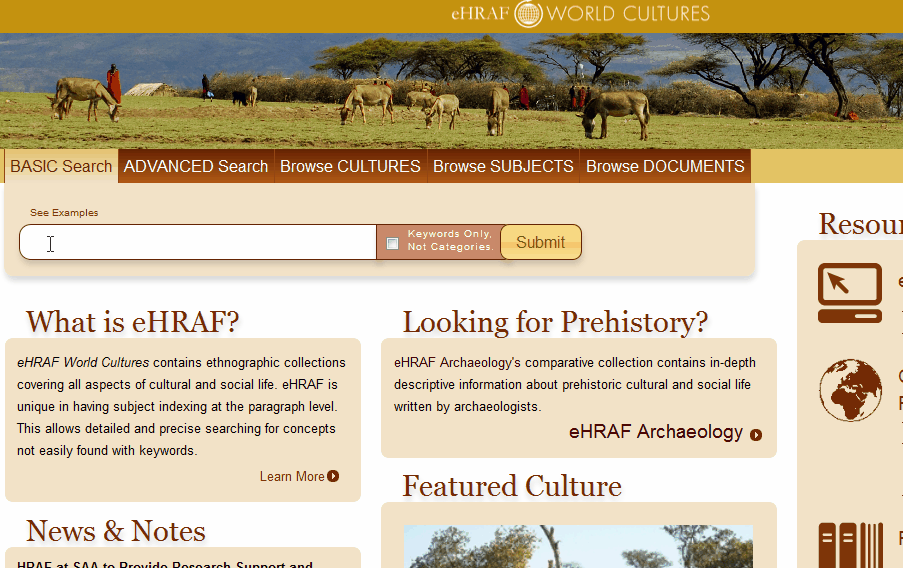
You will still find the Print and Email buttons at the foot of your search results page. These buttons allow you to save more than one paragraph of text at a time with advanced options for including bibliographic information with author and publication metadata and will continue to function as always.
Permalinks
Permalinks are permanent static hyperlinks or unchanging URLs that point to specific web pages or resources. In this case, eHRAF’s document permalinks allow you to directly access the location of a specific file within eHRAF. This is useful if you would like to direct someone to a web resource found in eHRAF, or you can also bookmark a permalink for your own future reference. Note that you – or the recipient of a shared eHRAF permalink – will need to log in to eHRAF to view the page. (You may be automatically logged in if you’re accessing eHRAF from an on-campus network).
You can find a document’s URL by clicking on the ![]() button on page results by clicking on “Show Page” for the relevant paragraph of your search results in either Basic or Advanced Search, as illustrated below:
button on page results by clicking on “Show Page” for the relevant paragraph of your search results in either Basic or Advanced Search, as illustrated below:
Alternatively, this button is visible at the foot of any Publication Information page. Publication Information pages can be found in Browse Documents or by clicking on the title of any document throughout the database.
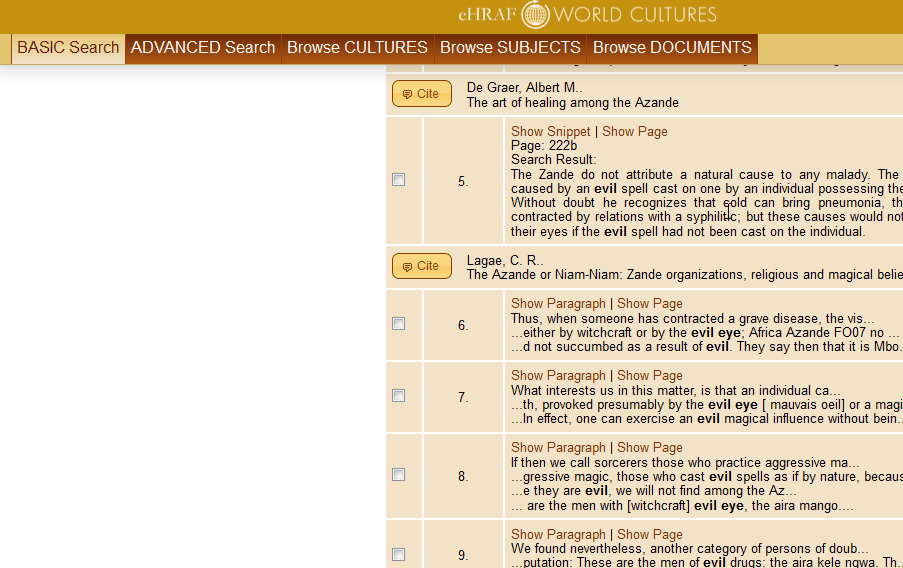
Benefits to Researchers
The eHRAF databases contain many original anthropological and archaeological texts including classic ethnographies from authors such as Malinowski, Mead, Evans-Pritchard, and Boas – to name just a few – that you might otherwise find on a library shelf (and some that you might not). But unlike a library or online journal, viewing documents in eHRAF has the added value of additional file metadata and coding added by our analysts.
Each and every paragraph of the texts included in eHRAF has been hand-indexed by our specialists with codes in the sidebar so that readers can easily see which topics of interests are covered and then follow those codes throughout the database to find additional ethnographic texts on the same and related topics across cultures. Using eHRAF permalinks now lets you quickly return to the document within the eHRAF interface with all this additional context at your fingertips, rather than losing track of where you found the source. Combined with the new citation export feature, you can easily add the permalinks to your favorite reference manager alongside your notes and bibliographic information.
Whether or not you choose to include permalinks in your bibliographies, the pre-formatted citations offered at the click of a button in eHRAF will make producing references much faster and easier. You can even copy and paste text from the paragraph results displayed on the screen and format your citation without leaving your current place in the database.
Want to learn more? Our official user guide on this topic is here: Citing eHRAF. We recommend you bookmark it for future reference. It will be updated regularly as new features are added and explained.
If you have any questions about how to use the Cite and Permalink buttons, email us at hraf@yale.edu or find us on Facebook.